First and foremost, we’d like to thank you for your purchase! We hope this child theme will jumpstart your project and have you well on your way to a Super Fly website.
This guide will explain how to install your BeSuperfly Divi theme, leaving you with an exact copy of the demo site.
install steps
1. download your theme
You can download your theme in the API download section.
If your download contains ‘unzip me first’ in the filename, unzip it to reveal the theme zip inside.
ex: Unzip ‘unzip_me_first.zip’ to reveal ‘Josefin.zip’.
2. upload your theme
In WordPress:
- Go to Appearance > Themes in the sidebar
- Click ‘Add New’ at the top, then click ‘Upload Theme’.
- Click ‘Choose File’ and select your theme zip.
- Click ‘Install Now’
- Once the theme uploads, click ‘Activate’
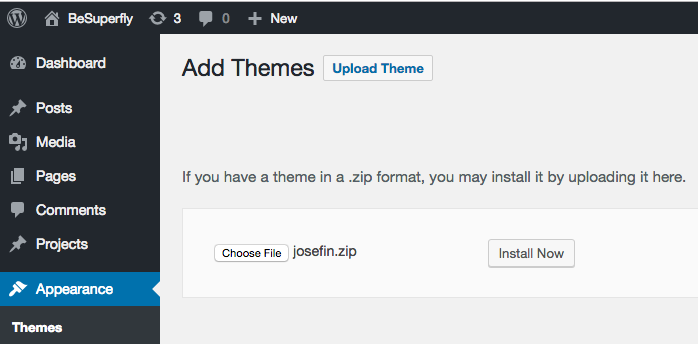
Still having trouble?
- As mentioned above, make sure to upload the theme zip, and not the ‘unzip me first’ zip.
- If you receive a white screen or ‘link has expired’ message, it’s most likely due to low PHP upload/memory limits on your server. You can solve this by following either of the steps below, or asking your webhost to do them for you:
- Increase your PHP limits by following the steps in this article.
- Install your theme via FTP
3. activate api
note: Customer’s who have purchased their child theme from the Divi Marketplace please skip this step.
You should now see a notice like this at the top of WordPress:
“The Josefin Theme API Key has not been activated, so the theme is inactive! Click here to activate Josefin Theme.”
Follow the ‘Click here’ link OR go to Settings > “‘Theme Name’ Activation” in the sidebar, where ‘Theme Name’ is the name of your product.
Enter the API info received in your email.
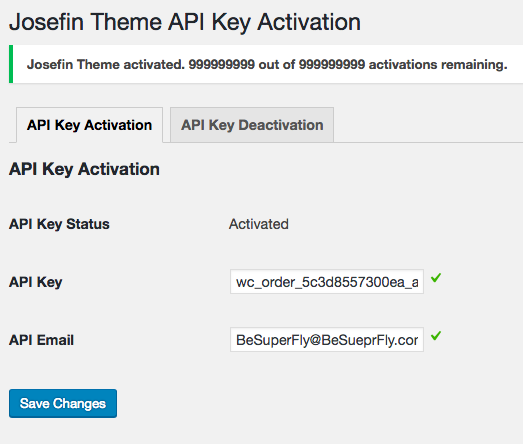
If you’re having trouble activating your API, please refer to this article.
Note: If you’re unable to activate API after following the troubleshooting steps, you can still continue and install fully without activating.
4. import demo data
This step will import pages, media, Divi library layouts, menus, and more. Leaving you with an exact copy of the theme demo site.
Look in the sidebar for Your Theme Name > Easy Demo Import
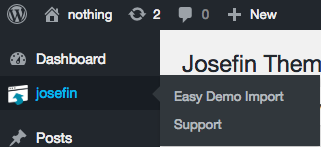
Note: This option may also be under the ‘Divi’ sidebar item.
Click the ‘Import Demo Data’ button to start the import process.
If you run into any issues:
- Try importing items individually by checking one box at a time, until all are imported.
- Try increasing your PHP limits as per this guide.
Your screen should look like this once the process is complete:
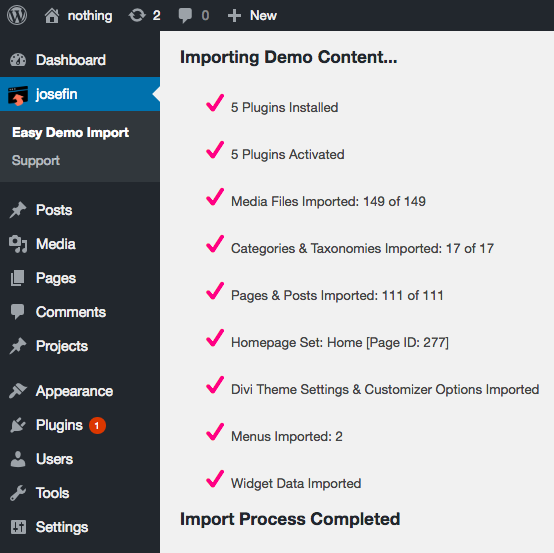
you did it!
Your site should now be an exact copy of the theme demo. Enjoy your new BeSuperfly theme!
optional: remove section labels.
To remove the labels displayed below the sections go to Divi > Theme Options > Integration Tab > Add code to the <head> of your blog and remove all the related code added here.
If you still need help, don’t hesitate to contact us using the widget at the bottom right of this page. Our support team is glad to assist your with any install concerns!